
What’s new with Windows 8?
According to Head Windows executive Steven Sinofsky, it is “a generational change“. And he might not be far from the truth. From what we have seen so far, it’s a whole new design. Microsoft has made many fundamental changes to Windows 8, As they say, “It’s Windows reimagined and reinvented from a solid core of Windows 7 speed and reliability”. Be that as it may, it still falls on you to decide whether it will be a hit like its predecessor Windows 7, or will it be a recap of the Vista fiasco.
The most notable change is the radically changed UI (User Interface). It features a new Metro-Styled interface designed especially for touch-screen input (the good old mouse and keyboard are still supported, thankfully :)). This formally incorporates the OS into the touch and tablet world. This might mean un-learning the rooted windows behavior. But considering the effort put into it by Microsoft, it should not be too hard to figure out where things are.
Windows 8 includes powerful touch functionality like slide, swipe and zoom. Anther interesting feature is that, the typical Windows Start Button is no longer available! All Windows OS after Windows 98 (included) featured a Start Button. But that has been replaced with a sliding-panel based menu. Other than that, it provides color-rich themes and layouts, which make your exploring experience all the more wonderful! We will dedicate a whole post to Windows 8 themes and Posts. So stay tuned!
Windows 8 also adds support for the ARM processor architecture, in addition to the previously supported x86 micro-processor family from Intel and AMD.
Windows President, Steven Sinofsky, says they have made more than 100,000 changes since the developer preview! So the rest of the feature remain for you to find out and explore!
Downloading and Installing Windows 8
It’s a simple process. To Download the Consumer Preview, all you need to do is head over to Microsoft’s Consumer Preview website. You don’t necessarily need to give your email to Microsoft. You will then be given an installer setup file of around 5MB . Download and start the installer. It will do the remaining work for you and download all the necessary installation files.
The minimum requirements set for Windows 8 are almost identical to those for Windows Vista and Windows 7. You need a clock speed of at least 1GHz, with at least 1GB of RAM available. For the 64-bit version (yes, Windows 8 comes in both 32 and 64 bit varieties), you will need 2GB of RAM. Don’t bother installing the 64 bit version if your system is 32 bits. Yes I know that’s obvious! But I’ve seen many ACTUALLY people trying to do that. So just be sure to check your system specs before deciding on the 64 bit version. You will also need a graphic card or chip set that supports DirectX 9 at least.
Screen resolution might be a problem if you have an old display system. Most new devices will have the necessary resolution requirements. You need a resolution of at least 1024 x 768 pixels to properly runs and display apps. For displaying two apps at a time, or one app along with the desktop menu, you will need to have a resolution of 1366 x 768 pixels.
If your system meets the above requirements, then why not give it a try? You are ready to go! And if you do try, tell us about your experience with this latest OS. Happy exploring 🙂
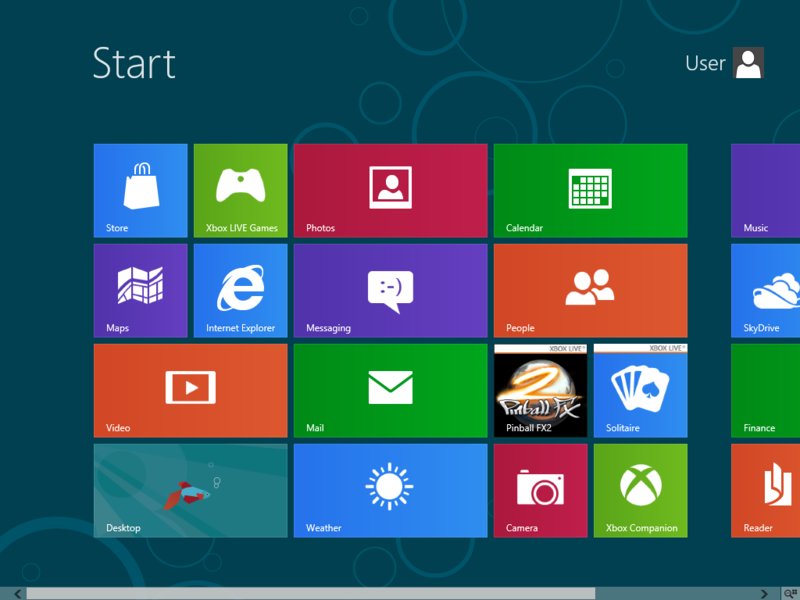
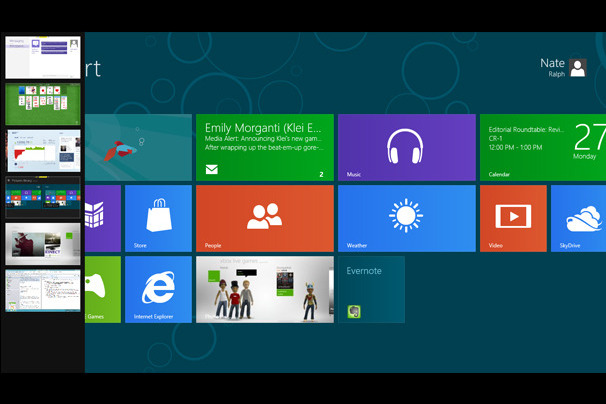
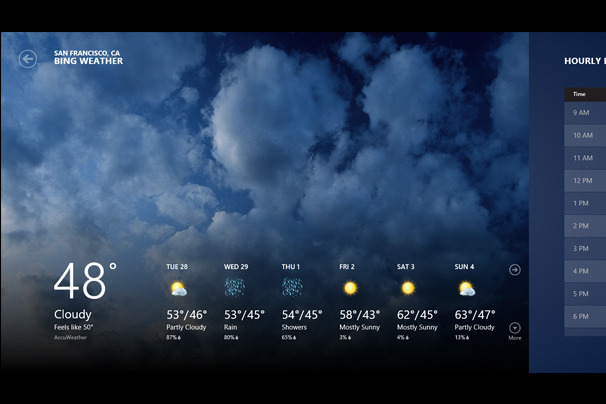
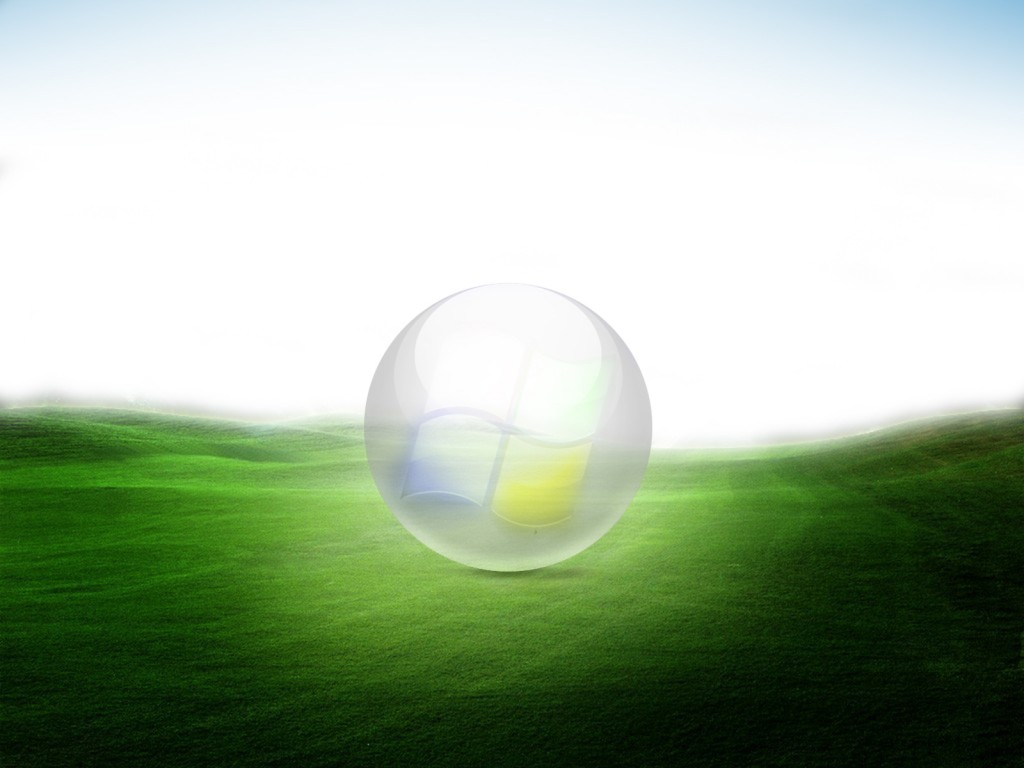
LolZ … Itni jaldi jaldi Windows change kare ge to koi Install nhi kare ga
It is a complete mess ……
http://www.skfanclub.com
Thanks .. i’ll try it
I already get it…..